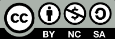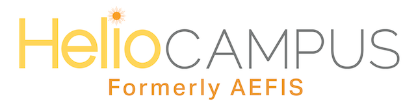 Texas A&M University uses HelioCampus to document Assessment Plans & Reports. Instructors teaching in a given semester are able to log in with their NetID and password.
Texas A&M University uses HelioCampus to document Assessment Plans & Reports. Instructors teaching in a given semester are able to log in with their NetID and password.Users with or without an account must request to be added to academic program(s) in the system, which then provides you with access to the relevant Program Assessment forms.
This HelioCampus User Guide shows how to:
- Log in
- Access, navigate, and submit assessment forms
- View form history and save your work for later
Want to learn more about navigating HelioCampus? Check out the slides and recording from Fall 2025:
»Walk Through Slides (PDF)
»Walk Through Recording
| When a form is on Step... | Recipient | Timing of Email Notifications & Reminders |
1. Enter Plan (Cycle Launch) | Program Coordinators | When forms become available, typically first week of March. In addition to initial notification, will receive up to 2 reminders prior to due date, and up to 2 reminders post-due date. |
2. Internal Feedback on Plan | College Liaisons | Initial notification sent 5 days before the Step 1 due date, typically first week of April. Will receive up to 2 reminders prior to Step 2 due date. Will receive final reminder 2 weeks before first day of Fall semester classes. |
3. Draft Report | Program Coordinators | Initial notification within 1 hour of Liaison submitting feedback to Step 3 (should receive before June each year). Will receive up to 3 reminders during the Fall semester: early September, early October, and 5 days before the due date (typically 3rd week of October). |
4. Internal Feedback on Report | College Liaisons | Initial notification sent 5 days before the Step 3 due date, typically third week of October. Will receive up to 2 reminders prior to Step 4 due date. |
5. Revise/Finalize Report | Program Coordinators | Initial notification sent within 1 hour of Liaison submitting feedback to Step 5. Will receive 1 reminder, typically last week of November. |
6. Final Approval of Report | Final Approval (DHs) | Initial notification sent within 1 hour of Program Coordinator submitting a final report to Step 6 for approval. Only 1 notification is sent for all reports submitted within a 1 hour time period. If report submissions are spread out, DHs will receive a notification for every submission. |
7. OIEE Comments | OIEE Staff | OIEE review of Program Assessment Reports begins first week of January. |
8. Acknowledge Final Comments | Program Coordinators | Program Coordinators will begin receiving notifications mid-January. Will receive 1 reminder, typically the last week of January or first week of February. |
Return Notifications: If a form is sent back to a previous workflow step by a Liaison, Final Approver, or OIEE staff, Program Coordinator(s) will receive a Return Notification indicating that the form was sent back to them, usually for clarification or more detail to be added.
Distance Education Programs: Program Coordinators assigned to DE programs will also receive notifications related specifically to the Distance Education Program Effectiveness forms.
Back to top
Distance Education Programs: Program Coordinators assigned to DE programs will also receive notifications related specifically to the Distance Education Program Effectiveness forms.
Back to top
College/School Liaisons provide feedback on Assessment Plans and Reports twice over the course of the cycle (Steps 2 & 4). Beyond making revisions or updates to the Plan/Report as desired, Program Coordinators may choose to directly respond to Liaison feedback.
To respond to the feedback provided in your form, simply type your response in the text box that includes the content on which the feedback was provided. That is, if the Liaison provided feedback on a Target, type your response in the Target text box. OIEE recommends dating your response, as well as making the text a different color so that it stands out from the other content in the text box. See below for an example:
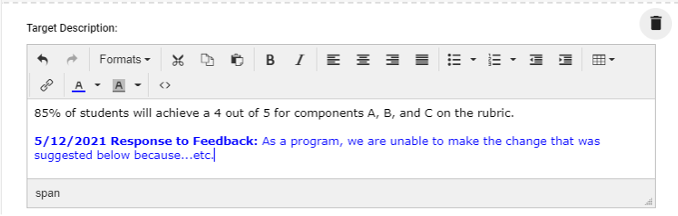 Furthermore, if you wish to respond to Liaison feedback by leaving one overarching comment, OIEE recommends adding the response at the end of the Program Description text box.
Furthermore, if you wish to respond to Liaison feedback by leaving one overarching comment, OIEE recommends adding the response at the end of the Program Description text box.
Back to top
To respond to the feedback provided in your form, simply type your response in the text box that includes the content on which the feedback was provided. That is, if the Liaison provided feedback on a Target, type your response in the Target text box. OIEE recommends dating your response, as well as making the text a different color so that it stands out from the other content in the text box. See below for an example:
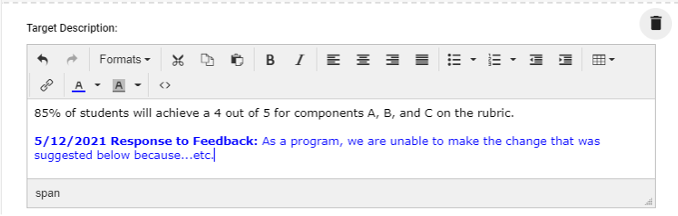 Furthermore, if you wish to respond to Liaison feedback by leaving one overarching comment, OIEE recommends adding the response at the end of the Program Description text box.
Furthermore, if you wish to respond to Liaison feedback by leaving one overarching comment, OIEE recommends adding the response at the end of the Program Description text box.Back to top