The instructions below outline the process for separating a list of hyperlinks into distinct files. The instructions are divided into two parts:
Part A: Microsoft Word provides step-by-step instructions for separating each hyperlink onto its own page within the same document.
Part B: Adobe provides step-by-step instructions for splitting each page into individual files.
Part A: Microsoft Word provides step-by-step instructions for separating each hyperlink onto its own page within the same document.
Part B: Adobe provides step-by-step instructions for splitting each page into individual files.
Part A: Microsoft Word
1. On the Home tab, right-click on the Normal style in the Styles gallery and select Modify.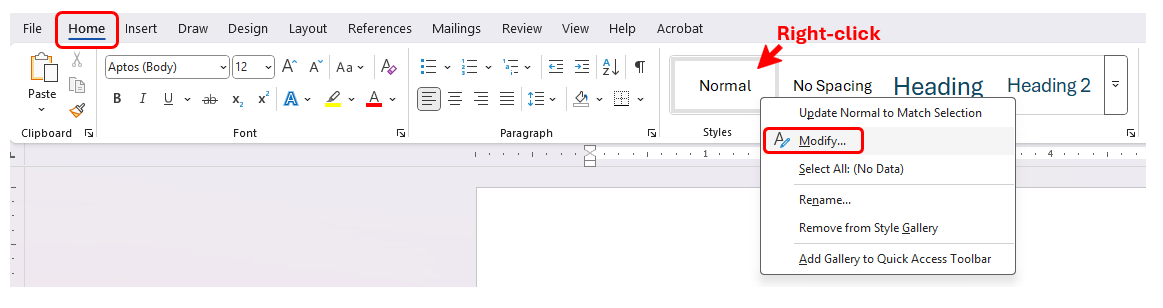
2. Select the Format button in the bottom-left corner and choose Paragraph.

3. Select the Line and Page Breaks tab, check the box next to Page break before, and select OK.
 Word will instantly update your document, placing each URL on a separate page.
Word will instantly update your document, placing each URL on a separate page. 4. Select the File tab in the upper left corner and choose Save as Adobe PDF.
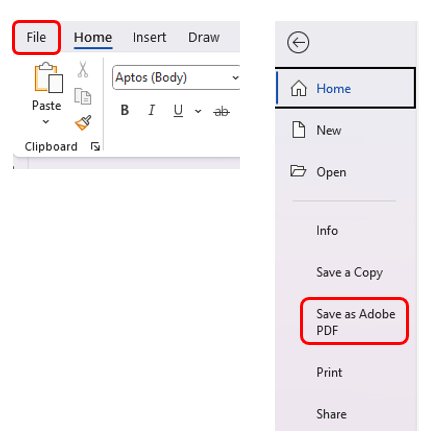
Part B: Adobe
The following instructions require access to Adobe Standard or higher. To activate your license, please follow the links below. Please contact your local IT for technical assistance with Adobe.College Station: Adobe License
Galveston: Adobe License
1. Find and open the saved Adobe PDF file (if not already open).
2. Select Edit in the upper left corner and select Organize pages.
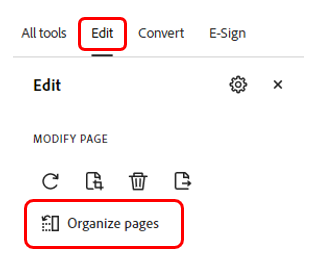
3. Select Split. Make sure Split by is set to Number of pages and Pages is set to 1, and then select the blue Split button.
 Adobe will instantly create an individual file from each page.
Adobe will instantly create an individual file from each page. 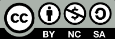
These works are licensed under CC BY-NC-SA 4.0