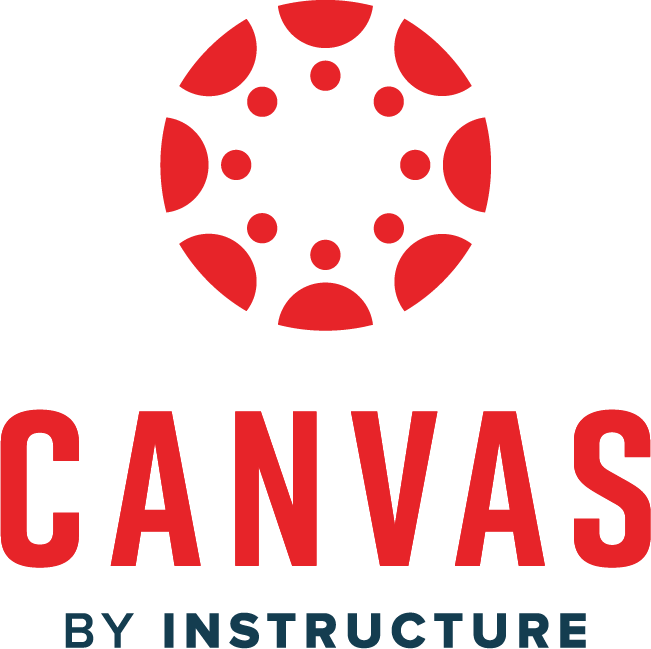
1. In the course Canvas page, select Core Curriculum Assessment in the left-hand menu.
If you do not see Core Curriculum Assessment, follow the instructions for Enabling Core Curriculum Assessment in Canvas.
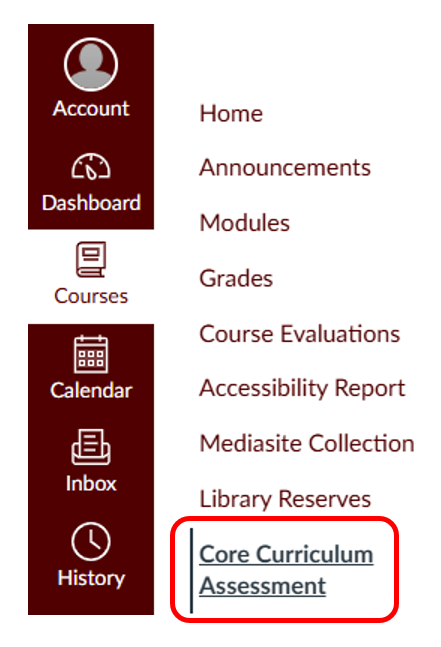
If more than one section is merged in a Canvas course page, the list of sections will be displayed. Select Manage next to a section before proceeding to step 2. Canvas linking will need to be completed for all sections of a course.
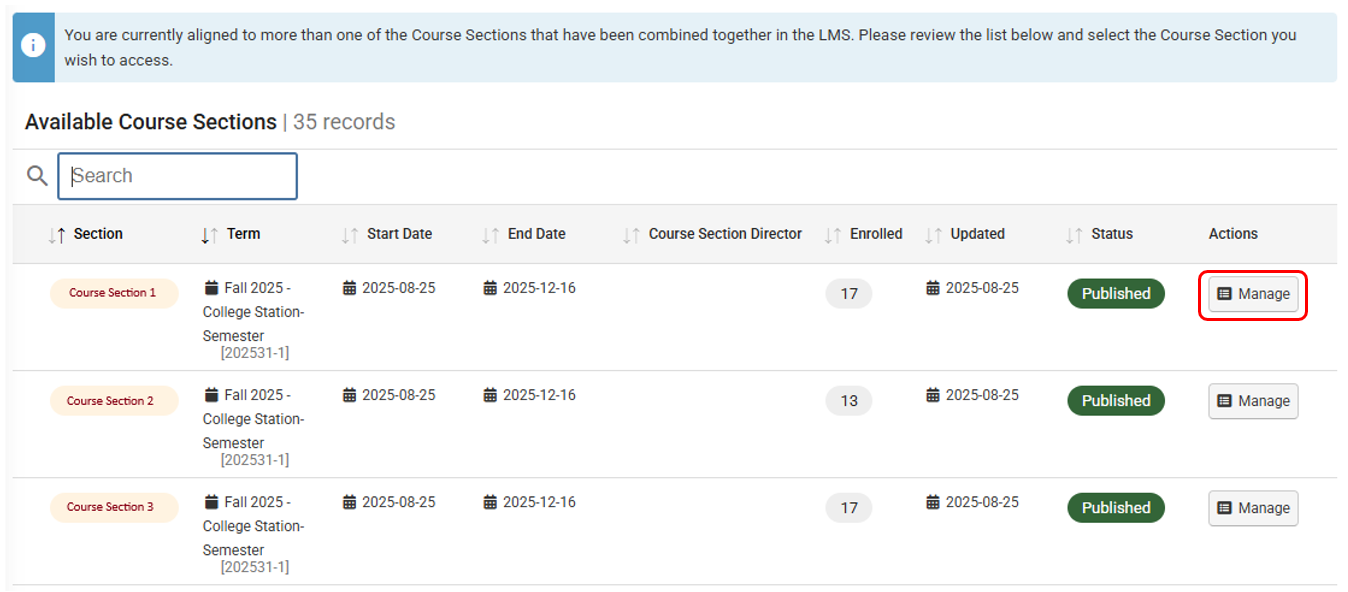
2. Select Refresh LMS Assignments.
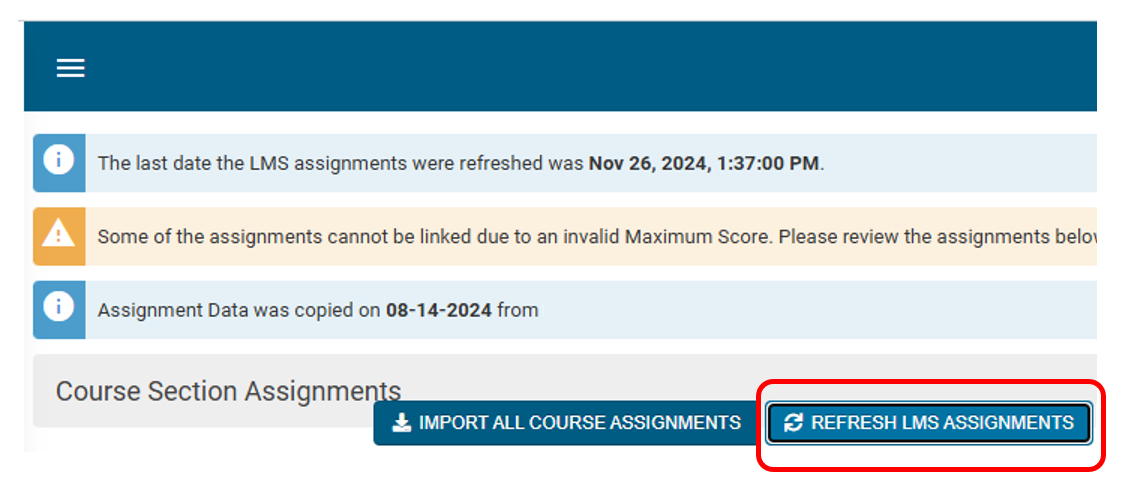
3. In the blue bar toward the top of the page, select the hamburger menu next to the course name and select Assignment Linking.
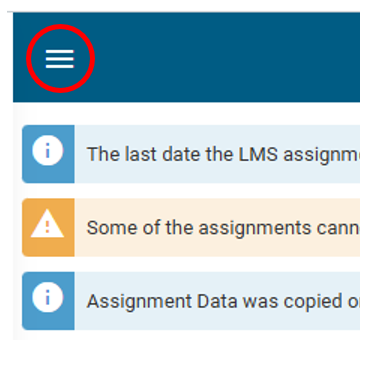
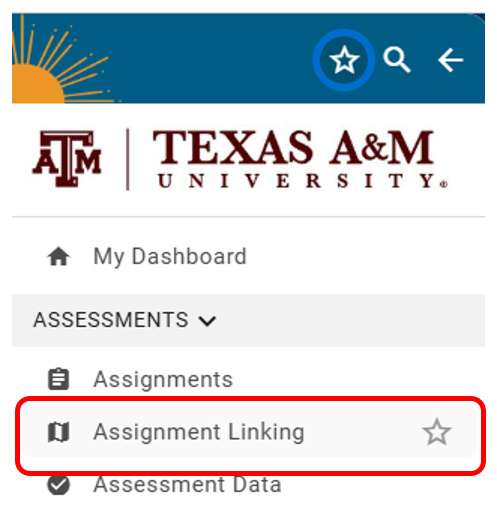
4. Select the outcome to be mapped and select Manage.
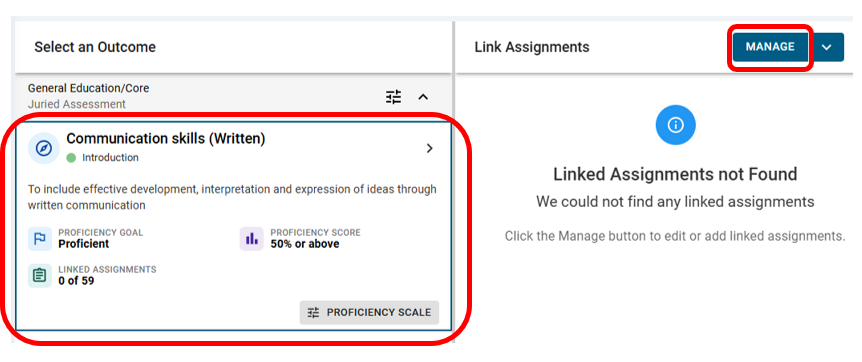
5. Select the checkbox next to only ONE assignment and then select Save Links.
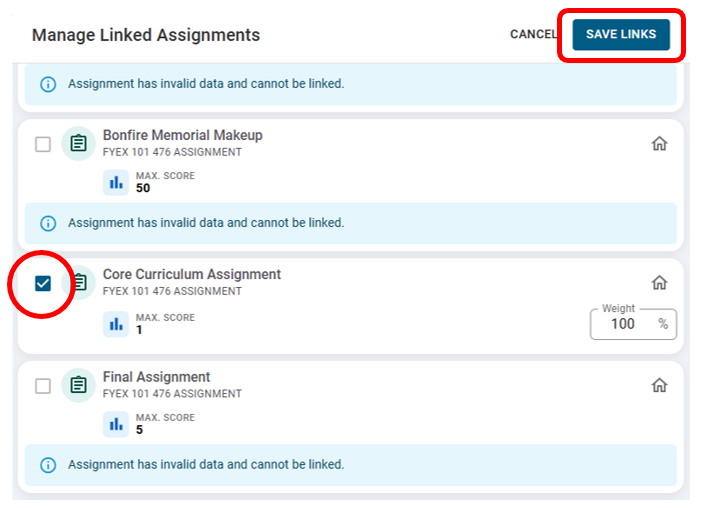 Only one assignment should be selected per core objective. Selecting more than one assignment per objective disrupts sampling for the course. Repeat steps 4-5 for each objective.
Only one assignment should be selected per core objective. Selecting more than one assignment per objective disrupts sampling for the course. Repeat steps 4-5 for each objective. You can confirm that the assignment has been linked by selecting the outcome to be mapped. The assignment title should now appear under Link Assignments.
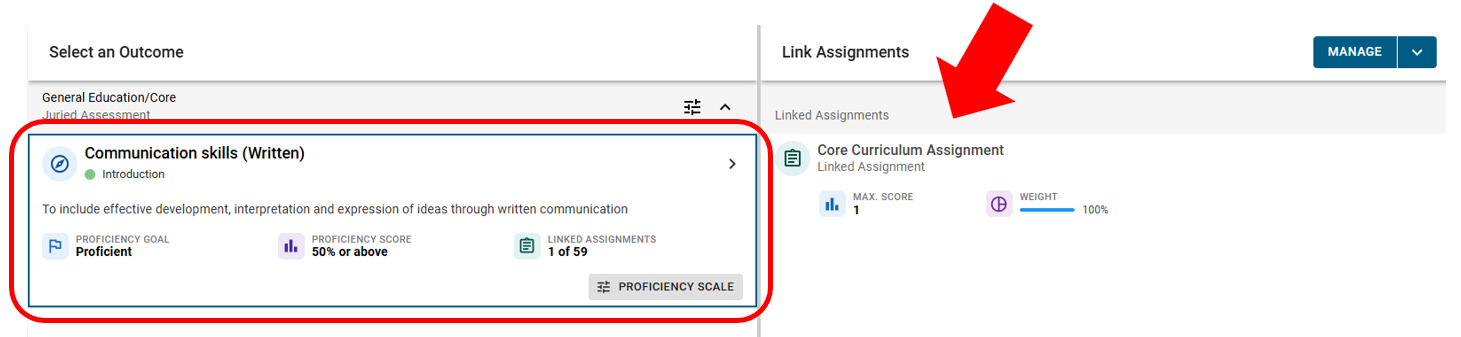
If you have linked an assignment in error, you can deselect it by deselecting the checkbox next to the assignment and selecting Save Links.
Note: If you teach multiple sections of a course, please complete the assignment linking process for all sections.
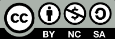
These works are licensed under CC BY-NC-SA 4.0