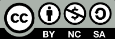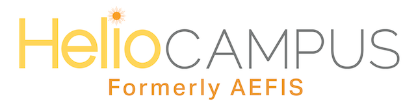
1. Log into HelioCampus.
2. In the dashboard widget titled My Course Sections & Syllabi, select the pencil icon next to the appropriate course section.
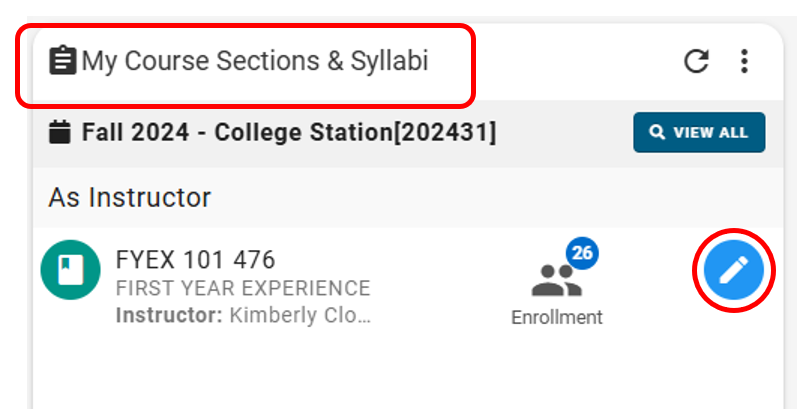
3. In the left-hand menu under Assessment, select Assignments.
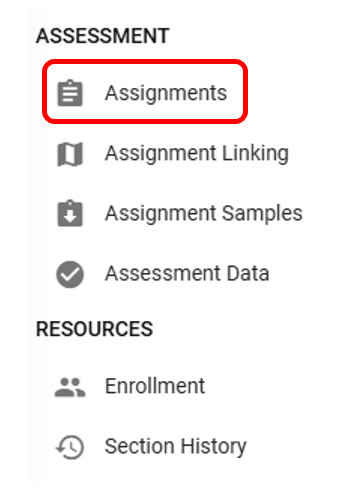
4. Select Refresh LMS Assignments.
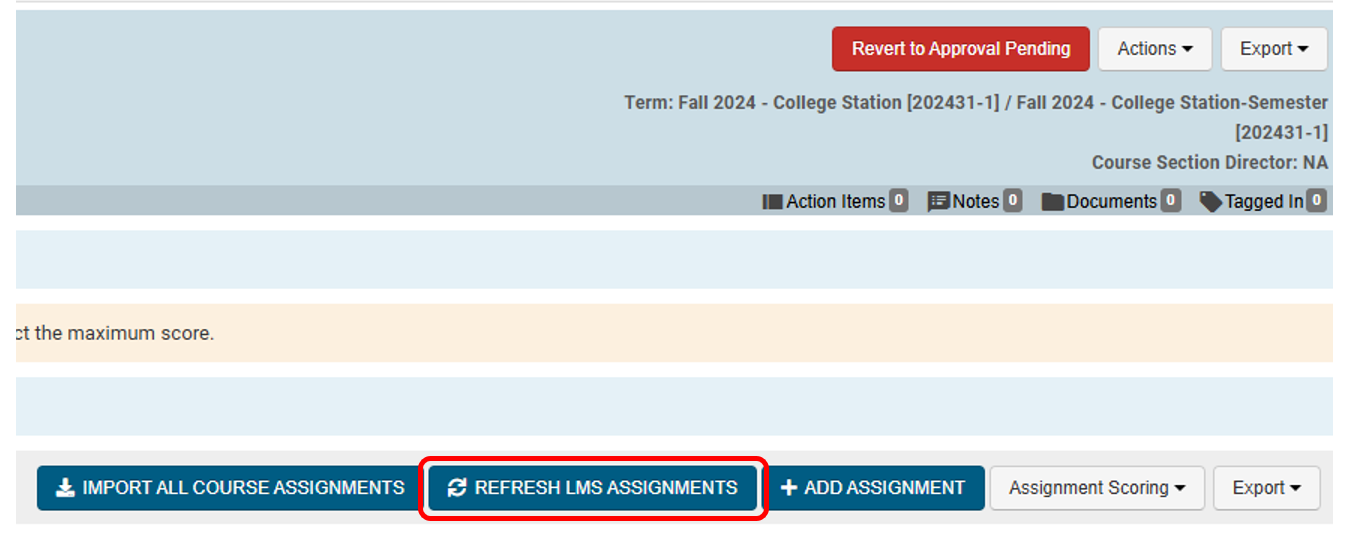
5. In the left-hand menu under Assessment, select Assignment Linking.
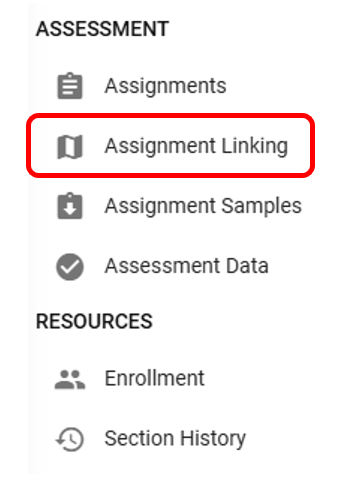
6. Select the outcome to be mapped and select Manage.
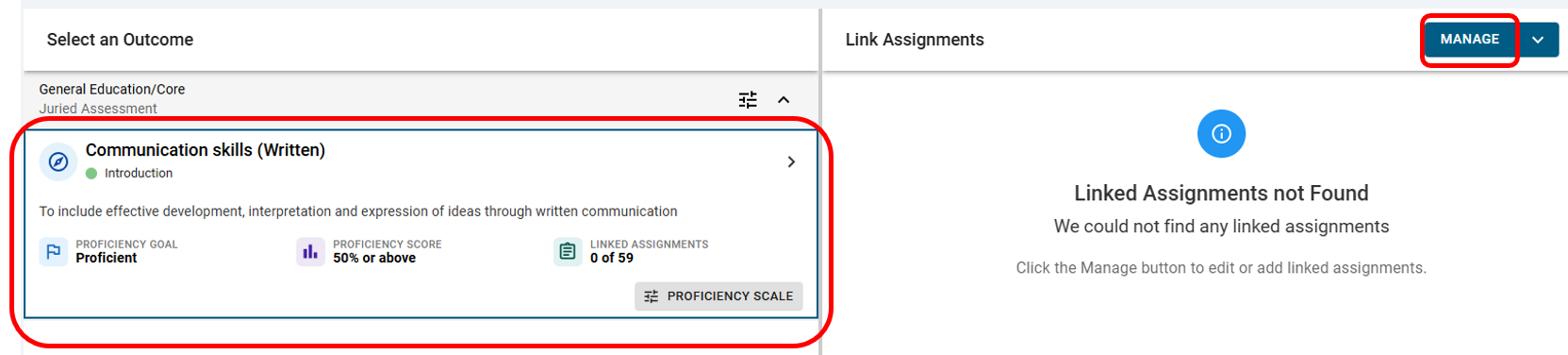
7. Select only ONE assignment, and then select Save Links.
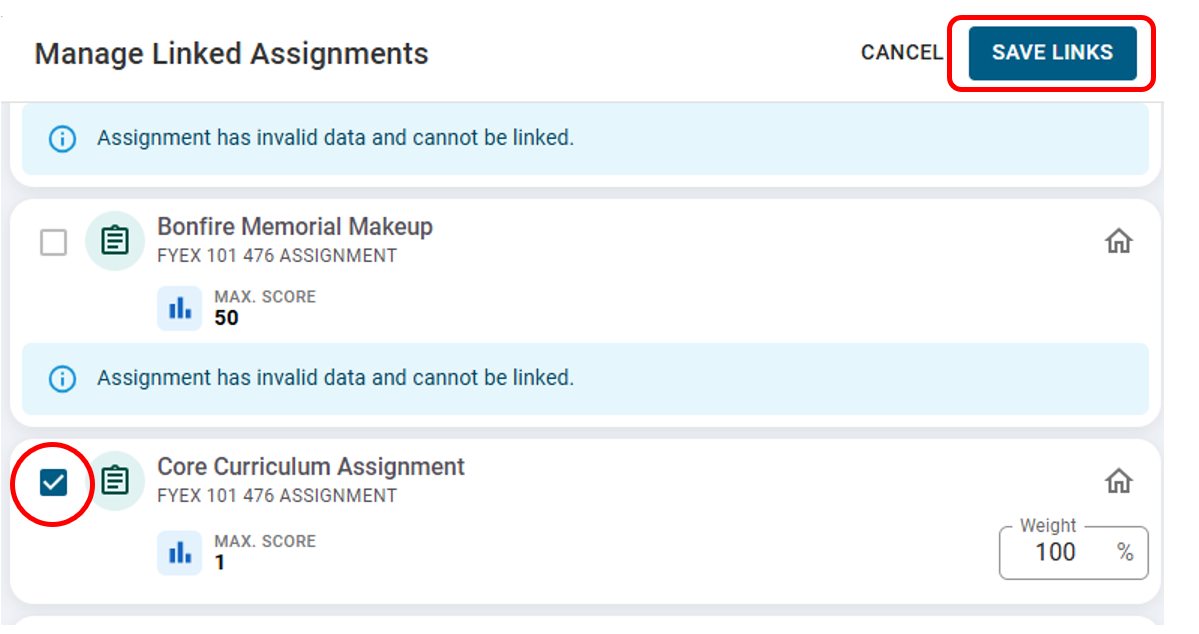 Only one assignment should be selected per core objective. Selecting more than one assignment per objective disrupts sampling for the course. Repeat steps 6-7 for each objective.
Only one assignment should be selected per core objective. Selecting more than one assignment per objective disrupts sampling for the course. Repeat steps 6-7 for each objective.You can confirm that the assignment has been linked by selecting the outcome to be mapped. The assignment title should now appear under Link Assignments.
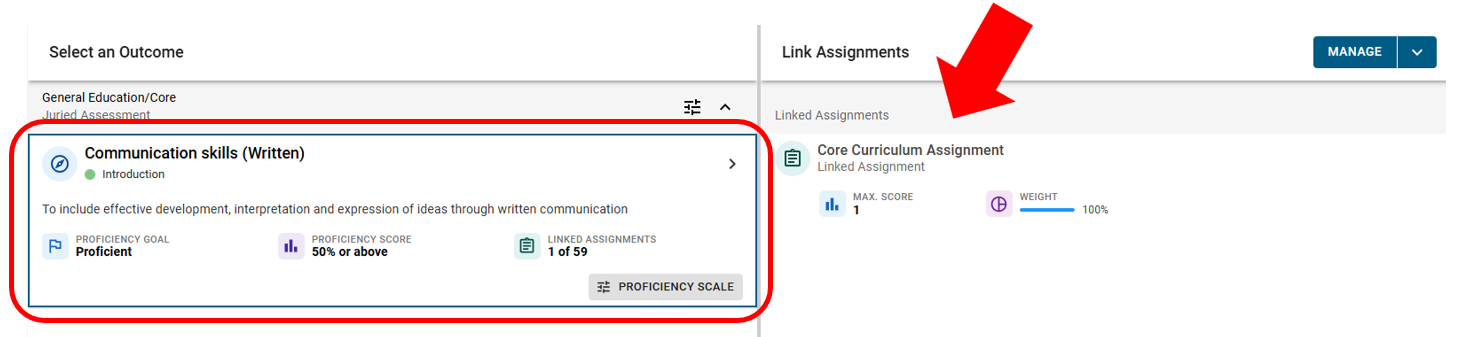
If you have linked an assignment in error, you can deselect it by deselecting the checkbox next to the assignment and selecting Save Links.